Preferences
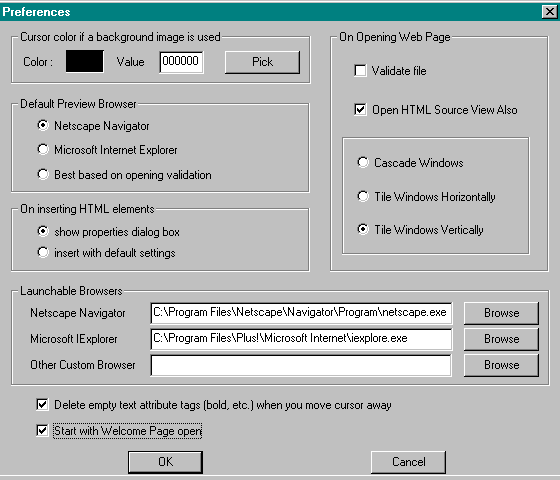
| File Menu Features |
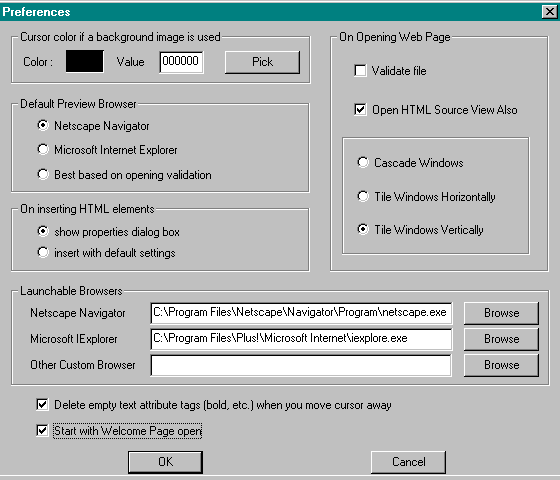
| Preferences | Description |
|---|---|
| Cursor color if a background image is used | When an image is tiled across the Web page background, the effect can be beautiful, but it can be difficult to see the standard black text cursor. Web Factory allows you to choose the color of the cursor to improve its visibility. This setting is applied during the current work session only. |
| Default Preview Browser | As you work in Web Factory, you preview your Web page as it will look in the Netscape Navigator browser or Microsoft Internet Explorer browser. In this preference, you can choose which browser your files will automatically open into to preview them. It also allows you to let Web Factory decide which browser preview is best for each file, based on any browser-specific tags (that is, tags supported by only one browser or the other) it finds when validating your files upon opening. |
| On inserting HTML elements | A number of HTML elements (such as lists, horizontal rules, and more) provide options for customizing their look. In this preference, you can choose whether you want Web Factory to display the Properties box for these elements each time you insert them, so you can customize their look; or whether you want Web Factory to automatically insert the element using the default settings. (If you choose to insert with default settings, you can always edit the Properties later by right-clicking on the element and selecting properties from the pop up menu, or by selecting the element and choosing Properties from the Edit menu.) |
| Validate files on opening | This option tells Web Factory to automatically validate the HTML of any *.htm or *.html file when it is opened in Web Factory. Web Factory will inform you if any errors or unrecognized tags are found. For more information on this process, see Edit menu, Validate HTML. |
| Arrange window display | Organize the desktop when you have more than one window open. The open windows can be set to either Cascade, Tile Horizontally, or Tile Vertically. For more information, see Window Menu. |
| Launchable Browsers | While in preview view, a file can be opened in Navigator, Internet Explorer or any other Custom browser that is listed. Click on the Browser button to locate the executable file on your PC or network drive where the browser is located. For more information see View Menu, Launch Browsers. |
| Delete empty text attribute tags (bold, etc.) when you move cursor away | Removes empty HTML tags when you move the left or right cursor arrow before or after the tags. For example: If you have a sentence between the beginning and ending bold tag, when you delete the sentence, the tags are still in your HTML source code. With this option, the empty tags are eliminated when you move the left or right cursor arrow. |
| Start with Welcome Page open | When you open Web Factory, the default setting is to display the Welcome page. You can disable this page by unchecking this option. |
| Return to
Drop-Down Menus | Return to
Table of Contents | Return to
Web Factory Desktop |
This Web page created in Web Factory.